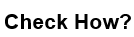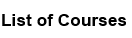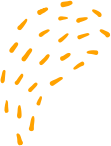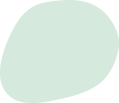How to perform scanning using Zenmap
“How to perform scanning using Zenmap
Zenmap is a graphical user interface (GUI) for the popular network scanner Nmap. Here are the steps to perform scanning using Zenmap:
1. Open Zenmap: Zenmap is included in the Nmap package, so you need to install Nmap first. Once installed, you can open Zenmap by searching for it in the Start menu or by running the command "zenmap" in the terminal.
2. Choose a profile: Zenmap provides several predefined profiles to choose from. You can select one based on your scanning needs. For example, if you want to perform a quick scan of your network, you can select the "Quick Scan" profile.
3. Specify the target: In the "Target" field, enter the IP address or hostname of the target you want to scan. You can also specify a range of IP addresses to scan.
4. Choose scan options: Zenmap allows you to customize the scan options based on your needs. You can select the scan type, the ports to scan, the timing options, and more.
5. Start the scan: Once you have specified the target and the scan options, click on the "Scan" button to start the scan. Zenmap will display the progress of the scan in real-time.
6. Analyze the results: Once the scan is complete, Zenmap will display the results in a table format. You can sort the results based on various parameters such as open ports, services, and operating systems.
7. Export the results: You can export the scan results to various formats such as XML, HTML, and text. This is useful for further analysis and reporting.
It is important to note that scanning a network without proper authorization is illegal and can result in serious consequences. Always ensure that you have the necessary permissions before performing any network scanning activities.
“How to perform scanning using Zenmap