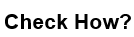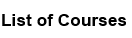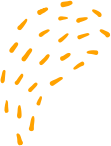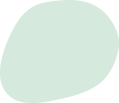First usage of Wireshark CLI
“First usage of Wireshark CLI
The Wireshark CLI (Command Line Interface) is a powerful tool for capturing and analyzing network traffic from the command line. Here are the basic steps to use the Wireshark CLI:
1. Open a terminal or command prompt on your computer.
2. Type the following command to start capturing network traffic:
wireshark -i
Replace <interface> with the name of the network interface that you want to capture traffic on. For example, on Linux, the interface for Ethernet might be called eth0, while on Windows, it might be called Local Area Connection.
3. Once Wireshark starts capturing traffic, you will see a live stream of network packets being displayed in the terminal. To stop capturing traffic, press Ctrl+C.
4. You can use various command line options to customize the behavior of Wireshark. For example, you can use the -f option to specify a capture filter, or the -w option to save the captured traffic to a file.
5. After capturing traffic, you can use various Wireshark CLI tools to analyze the captured packets. For example, you can use the tshark command to filter and analyze captured packets, or the capinfos command to display summary information about the captured traffic.
Overall, the Wireshark CLI is a powerful tool for capturing and analyzing network traffic from the command line, and can be especially useful for automated testing and scripting.
“First usage of Wireshark CLI