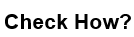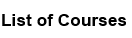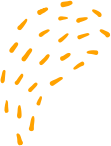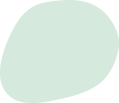Network card modes using Wireshark
“Network card modes using Wireshark
Wireshark is a network protocol analyzer that allows you to capture and analyze network traffic. When using Wireshark to capture traffic on a network interface, you can select from different network card modes that determine how the traffic is captured.
1. Promiscuous mode: In promiscuous mode, the network card captures all traffic that it sees on the network, regardless of whether it is intended for that card or not. This mode is useful for network troubleshooting, security analysis, and network monitoring.
2. Non-promiscuous mode: In non-promiscuous mode, the network card captures only the traffic that is intended for it. This mode is the default mode for most network cards and is used for normal network operations.
3. Monitor mode: Monitor mode is a special mode used by wireless network cards to capture all wireless traffic in the air. This mode is useful for wireless network troubleshooting, security analysis, and network monitoring.
To select a network card mode in Wireshark, follow these steps:
1. Open Wireshark and go to Capture > Options.
2. Select the network interface you want to use for capturing traffic.
3. Click on the "Capture Options" button.
4. Select the desired network card mode from the "Promiscuous mode" dropdown list.
5. Click "OK" to save the settings.
Note that not all network cards support all modes, and some modes may require special hardware or drivers. Additionally, some operating systems may require special configuration or permissions to enable promiscuous mode or monitor mode.
“Network card modes using Wireshark