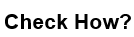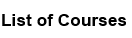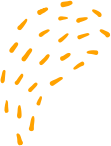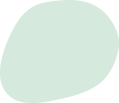How to enable monitor mode in Wireshark
“How to enable monitor mode in Wireshark
Enabling monitor mode in Wireshark requires your wireless network interface to support this feature. Not all wireless network adapters support monitor mode. Here are the steps to enable monitor mode in Wireshark:
1. First, you need to find the name of your wireless network interface. You can do this by opening a terminal and typing the following command:
iwconfig
This command will display a list of all network interfaces available on your system.
2. Next, you need to put your wireless interface into monitor mode. You can do this by typing the following command:
sudo ifconfig
sudo iwconfig
sudo ifconfig
Replace <interface name> with the name of your wireless network interface. This command will put your wireless network interface into monitor mode.
3. Now, launch Wireshark and select your wireless network interface in the capture options. You should see a list of available wireless networks in the Wireshark interface.
Note that enabling monitor mode can be more complex on some systems and may require additional steps or software. Also, be aware that using Wireshark to capture network traffic without authorization is illegal in some jurisdictions.
“How to enable monitor mode in Wireshark