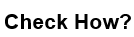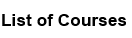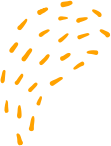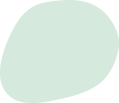Capture remote traffic using Wireshark
“Capture remote traffic using Wireshark
To capture remote traffic using Wireshark, you can follow these steps:
1. Start Wireshark on your local machine.
2. Go to Capture > Options.
3. In the Capture Interfaces section, select the interface that is connected to the network where you want to capture traffic.
4. Click on the "Options" button next to the interface.
5. In the "Capture Filter" field, specify the filter that you want to use to capture traffic. For example, if you want to capture all traffic to and from a particular IP address, you could use the filter "host [IP address]".
6. Click "Start" to begin the capture.
Once the capture is started, you can use Wireshark to view the captured traffic in real-time.
Note that if you want to capture traffic on a remote network, you will need to use a remote capture tool such as tcpdump or TShark to capture the traffic and then transfer the capture file to your local machine for analysis with Wireshark. To capture traffic remotely using tcpdump, you can use a command like the following:
tcpdump -i [interface] -w [filename.pcap] host [IP address]
This will capture traffic on the specified interface and write it to a file with the specified name. You can then transfer the capture file to your local machine and open it in Wireshark for analysis.
“Capture remote traffic using Wireshark