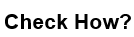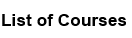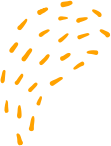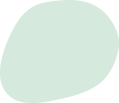Decrypting wireless traffic using Wireshark
“Decrypting wireless traffic using Wireshark
Decrypting wireless traffic using Wireshark involves the following steps:
1. Capture the encrypted wireless traffic: Use a wireless network adapter that supports monitor mode to capture the encrypted traffic. Wireshark has a built-in wireless sniffer called AirPcap that can be used to capture wireless traffic. You can also use a third-party tool like Acrylic Wi-Fi to capture wireless traffic.
2. Obtain the encryption keys: To decrypt the wireless traffic, you need to have the encryption keys used by the wireless network. If the network uses WEP or WPA-PSK encryption, you can enter the key directly into Wireshark. If the network uses WPA/WPA2-Enterprise encryption, you need to capture a four-way handshake between the client and access point, and then use a tool like Aircrack-ng to crack the encryption key.
3. Configure Wireshark to decrypt the traffic: Once you have the encryption keys, you need to configure Wireshark to use them to decrypt the wireless traffic. In Wireshark, go to Edit -> Preferences -> Protocols -> IEEE 802.11 and enter the encryption key under the Decryption Keys section. If the network uses WPA/WPA2-Enterprise encryption, you also need to go to Edit -> Preferences -> Protocols -> EAP and configure the EAP settings.
4. View the decrypted traffic: Once Wireshark is configured to decrypt the wireless traffic, you can view the decrypted packets in the packet list pane. The decrypted packets will be marked with a green padlock icon.
It's important to note that decrypting wireless traffic without authorization is illegal in many countries and may violate ethical considerations. Only attempt to decrypt wireless traffic on networks that you have been authorized to do so by the network owner or administrator.
“Decrypting wireless traffic using Wireshark