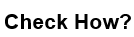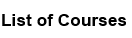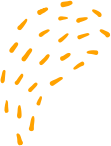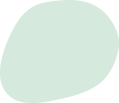Formating output to a CSV file using Wireshark
“Formating output to a CSV file using Wireshark
Wireshark provides an option to export captured packet data to a CSV file, which can be useful for further analysis or processing of the captured data. Here are the steps to format output to a CSV file using Wireshark:
1. Open Wireshark and capture the desired network traffic.
2. Once the capture is complete, select the packets you want to export in the packet list.
3. Right-click on the selected packets and choose "Export Packet Dissections".
4. In the "Export Packet Dissections" window, select "CSV" as the format and choose a filename and location for the exported file.
5. Click on the "Options" button to configure the CSV output options.
6. In the "CSV output options" window, you can choose which fields you want to include in the CSV file, the delimiter character to use, and whether or not to include a header row.
7. Once you have configured the options to your liking, click "OK" to close the window and then click "Save" to export the packets to a CSV file.
8. You can now open the CSV file in a spreadsheet application like Microsoft Excel or Google Sheets to further analyze or process the captured data.
“Formating output to a CSV file using Wireshark