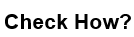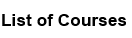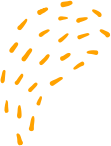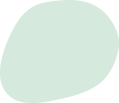Exporting packet contents using Wireshark
“Exporting packet contents using Wireshark
To export packet contents using Wireshark, you can follow these steps:
Step 1. Open the Wireshark application and start capturing network traffic by selecting the appropriate interface from the "Capture Interfaces" dialog box.
Step 2. Once you have captured some traffic, select the packet you want to export by clicking on it in the packet list pane.
Step 3. Next, click on the "File" menu and select "Export Packet Dissections". Alternatively, you can right-click on the selected packet and choose "Export Packet Dissections".
Step 4. In the "Export Packet Dissections" dialog box, choose the format you want to export the packet contents to. Wireshark supports a variety of formats, including plain text, CSV, JSON, and XML.
Step 5. Choose the location where you want to save the exported packet contents, give the file a name, and click "Save".
Step 6. You can now open the exported file using a text editor or import it into another application for further analysis.
Note that exporting packet contents can be useful for troubleshooting network issues, analyzing network traffic patterns, and performing forensic investigations.
“Exporting packet contents using Wireshark