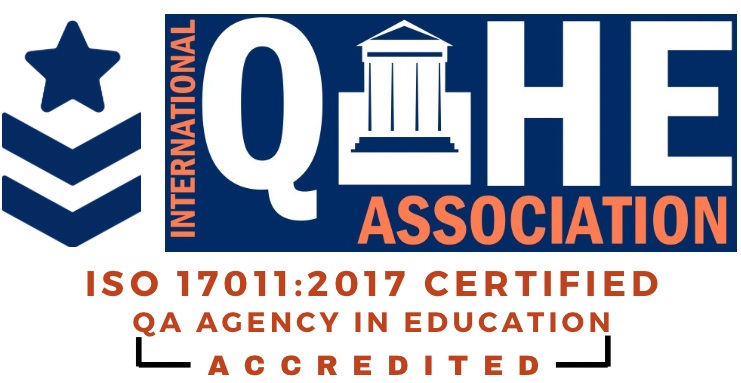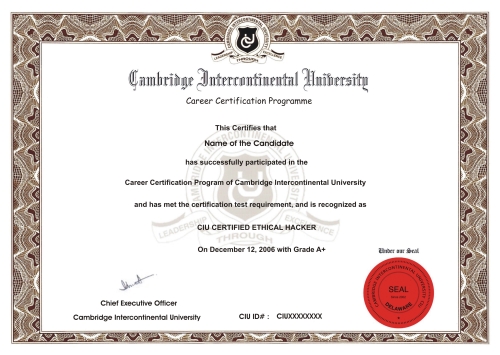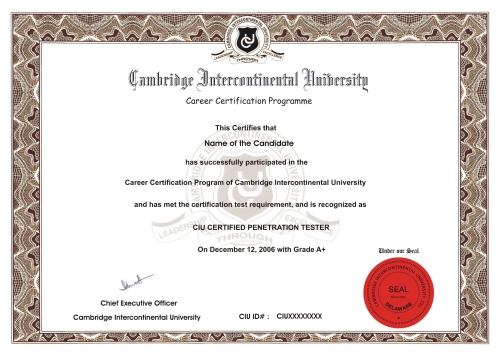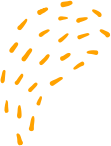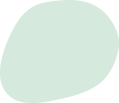Wireshark Installation and Setup
“Wireshark Installation and Setup
Wireshark is a free and open-source network protocol analyzer that allows you to capture and analyze network traffic in real-time. Here are the steps to install and set up Wireshark:
1. Download Wireshark: You can download Wireshark from the official website at https://www.wireshark.org/download.html. Choose the appropriate version for your operating system (Windows, macOS, or Linux).
2. Install Wireshark: Once you have downloaded the installer, run it and follow the on-screen instructions to install Wireshark on your computer.
3. Start Wireshark: After the installation is complete, start Wireshark from the Start menu (Windows) or Applications folder (macOS/Linux).
4. Choose a network interface: Wireshark will prompt you to select a network interface to capture traffic on. Choose the interface that is connected to the network you want to monitor.
5. Start capturing traffic: Once you have selected the network interface, click the Start button to start capturing network traffic.
6. Analyze captured traffic: Wireshark will capture network traffic in real-time and display it in the main window. You can filter, search, and analyze the captured traffic using various tools and options available in the program.
That's it! You have now installed and set up Wireshark on your computer. Remember to use it responsibly and only capture traffic that you have permission to monitor.
“Wireshark Installation and Setup
Job Oriented CIU Certifications

CIU Certified


CIU Certified


CIU Certified
** Network Pentester
** Web Pentester
** Linux Security Professional